Mixer
The Mixer shows the channel strips for every track in your project, including auxiliary and output channel strips, and the master channel strip. This makes it easy to see and adjust relative levels and pan (balance) positions. You can also add effects, mute and solo tracks, use busses and sends to control the signal flow, and use groups to control multiple channel strips.
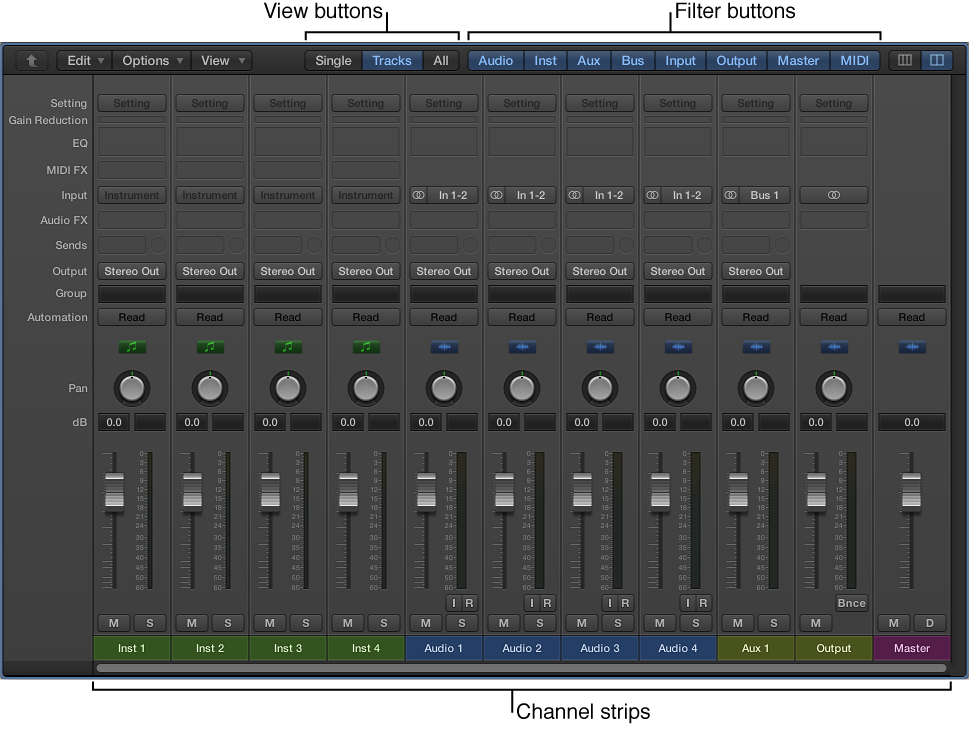
Channel strips: Use to process audio or MIDI information that is routed from tracks.
Channel strip controls: Adjust the level and other aspects of the audio signal played through the channel strip.
View buttons: Use to switch between Single, Tracks, and All views, limiting the Mixer view to channel strips required for the task at hand.
Filter buttons: Use to limit the channel strips displayed in the Mixer to specific types.
Open the Mixer
Do one of the following:
Click the Mixer button
 in the control bar.
in the control bar.
Choose View > Show Mixer (or press X).
Open the Mixer as a separate window
Choose Window > Open Mixer (or press Command-2).
For more information about the Mixer, see Mixing overview. For information about using channel strip controls, see Channel strip controls.