Key commands overview
You can perform nearly every Logic Pro function with a key command, greatly accelerating your workflow.
You can use the Key Commands window to browse, import, and save key command sets, as well as to assign Logic Pro functions that you use most often to computer keyboard keys. There are also a number of functions that are only available as key commands. Some of these may not have a default key command assignment. In those cases, you’ll need to create a suitable key command, in order to make use of the function.
![]() You can only access the Key Commands window when Show Advanced Tools is selected in Advanced preferences.
You can only access the Key Commands window when Show Advanced Tools is selected in Advanced preferences.
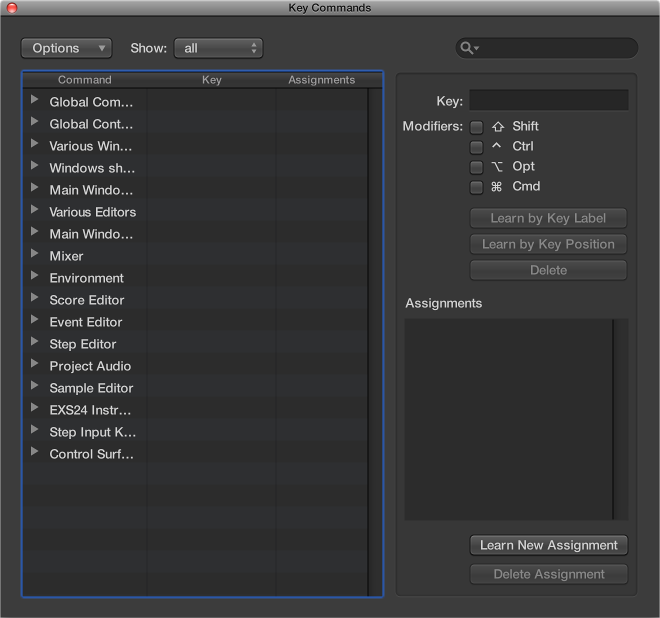
Open the Key Commands window
Do one of the following:
Choose Logic Pro > Key Commands > Edit (or press Option-K).
-
Hold down Control while choosing a menu command.
The Key Commands window opens with the respective command selected.
Reset all key command assignments
Resetting will cause you to lose your existing key command assignments, so be sure to create a copy of your key commands file before doing so.
Choose Options > Initialize all Key Commands in the Key Commands window.