Loop regions in the Tracks area
You can loop regions so that they play repeatedly, and extend them to fill any amount of musical time in the Tracks area. When you play the project, the region repeats the number of times you have extended (looped) it.
You can also loop a region that has been resized. When you loop a resized region, only the visible portion of the region repeats when you play the project. If you add silence by lengthening a region, the silence is included in each repetition when you loop it.
Loop a region
-
Place the pointer over the upper-right edge of the region.
The pointer becomes a Loop pointer.

-
Drag the right edge of the region until it aligns with the point where you want it to stop playing.
As you drag the edge of the region, “notches” appear at the top and bottom of the region, showing the beginning and end of each complete repetition.
Loop a region continuously
-
Select the region, then select the Loop checkbox in the Region inspector.

The region loops continuously until the start of the next region in the track, or until the end of the project. You can unloop the region by deselecting the Loop checkbox, or by pressing L again.
Note: Deselecting the Loop parameter resets the manually created loop length. The next time the Loop parameter is used, the region is repeated until it either encounters another region in the same track, or reaches the end of the project (or folder).
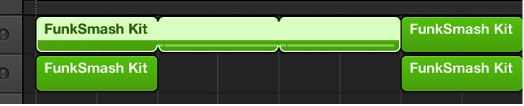
Convert loops into aliases or clones
Select the original region, then choose Edit > Convert > Loops to Aliases (or use the Convert Loops to Aliases key command).
Software instrument loop repeats are converted into aliases. Audio loop repeats are converted into cloned audio regions. As such, any alterations to the length of the original region affect all aliases and cloned regions. For information about aliases and cloned regions, see Create aliases of MIDI regions in the Tracks area and Clone audio regions in the Tracks area.