All Files Browser
![]() The All Files Browser is available when Show Advanced Tools is selected in the Advanced preferences pane. You use the All Files Browser to locate all file types that can be used in a Logic Pro project.
The All Files Browser is available when Show Advanced Tools is selected in the Advanced preferences pane. You use the All Files Browser to locate all file types that can be used in a Logic Pro project.
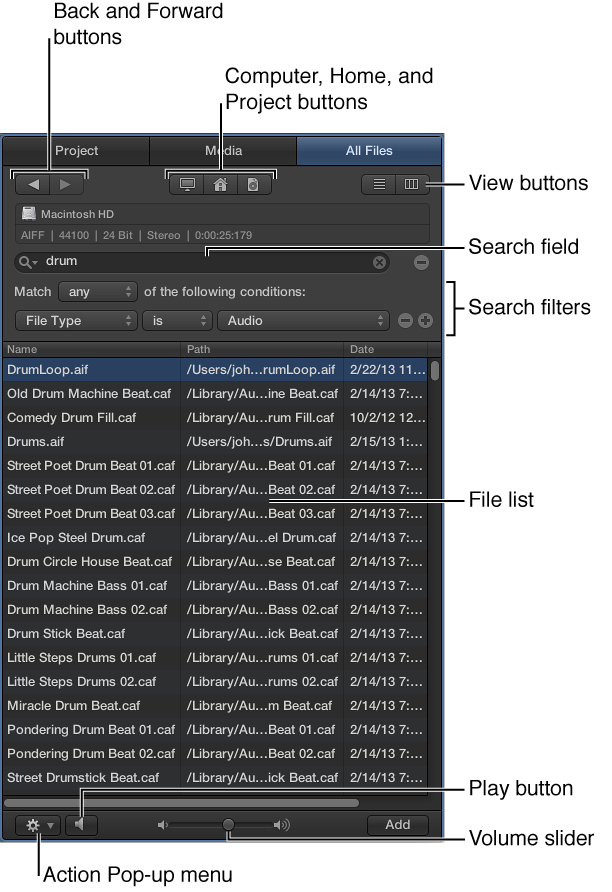
The All Files Browser displays the following file types found on your computer or any connected storage device:
Logic Pro project files (including projects created with previous versions of Logic Pro)
GarageBand projects
Audio files
QuickTime movies
All file formats that can be imported into a Logic Pro project
The All Files Browser includes the following features and controls:
Back and Forward buttons: Move back and forward through previously viewed levels of the folder hierarchy.
Computer, Home, and Project buttons: Choose the location to browse for files.
View buttons: Switch the file list between List view and Column view.
Search field: Search for files by name. Click the plus button to display additional search filters that allow you to narrow your search further. Results are displayed in the File list below.
Search filters: Narrow your search according to specific file types, file formats, length, date, size, and other criteria.
File list: Shows folders and files at the current location, or folders and files that match the search criteria.
Action pop-up menu: Use to add a selected audio file to the Project Audio Browser, show the file location in the Finder, use Quick Look, create a new folder, or convert ReCycle files to Apple Loops.
Play button: Plays the selected file. Click again to stop playback.
Open the All Files Browser
Do one of the following:
Click the Browsers button
 in the control bar, then click All Files.
in the control bar, then click All Files.
Choose View > Show Browsers, then click All Files.
For more information about using the Media Browser, see Search for media files.