Beat mapping overview
![]() When Show Advanced Tools is selected in the Advanced preferences pane, you can access the Beat Mapping track. Beat mapping lets you map notes that don’t follow a strict tempo with beats in the ruler. When you play the project, the project tempo adjusts so that the beat-mapped notes are aligned with beats in the ruler.
When Show Advanced Tools is selected in the Advanced preferences pane, you can access the Beat Mapping track. Beat mapping lets you map notes that don’t follow a strict tempo with beats in the ruler. When you play the project, the project tempo adjusts so that the beat-mapped notes are aligned with beats in the ruler.
Beat mapping has the following uses:
The metronome click reflects the beat-mapped tempo when you make subsequent recordings.
You can apply Quantize functions to newly recorded regions.
Loops adjust their timing to the beat-mapped tempo.
The timing of MIDI regions recorded to the beat-mapped tempo appears in a musically meaningful way in the Score Editor.
MIDI regions subsequently created using step input follow the beat-mapped tempo, resulting in a more natural, less mechanical rhythmic feel.
Beat mapping involves two steps: first, you graphically connect notes to ruler positions in the Beat Mapping track. A tempo change event is inserted at each of these ruler positions, so that the notes align with musically meaningful time positions in the ruler, although their absolute time position is unchanged. A beat-mapped project contains the same tempo variations as the original recording.
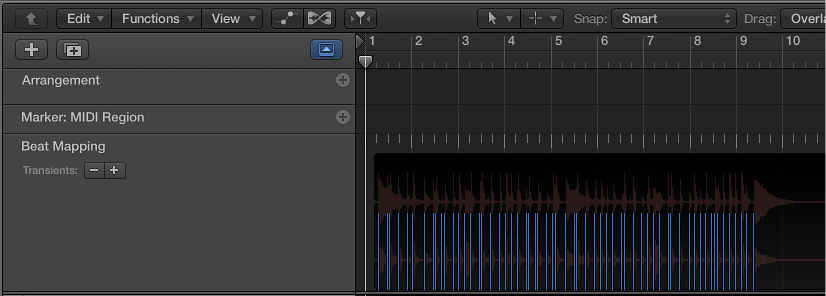
In the upper part of the Beat Mapping track, a ruler shows the same time divisions (bars, beats, and subdivisions) as those that appear in the LCD (and also depend on the current zoom level).
The following sections describe beat mapping in the Tracks area. Beat mapping is also available in the Piano Roll Editor, Score Editor, and Step Editor. When working in these editors, you can see the corresponding (beat-mapped) notes as you work, which can speed your workflow.
Show the Beat Mapping track
-
Do one of the following:
Choose Track > Global Tracks > Show Global Tracks, or use the Show/Hide Global Tracks key command (G).
Click the Global Tracks button
 . In the Tracks area, the Global Tracks button appears above the track headers; in the editors, it appears on the left side of the editor.
. In the Tracks area, the Global Tracks button appears above the track headers; in the editors, it appears on the left side of the editor.
Control-click anywhere in the global tracks header area, then select Beat Mapping in the dialog that appears.