Control tempo changes with the tempo fader
![]() When Advanced MIDI Options is selected in the Advanced preferences pane, you can create a real-time tempo fader in the Environment window by choosing New > Fader > Specials > Tempo Control. This fader can control the project tempo (using Meta event #100). There is no need to connect this fader to anything, unless you want to record its output.
When Advanced MIDI Options is selected in the Advanced preferences pane, you can create a real-time tempo fader in the Environment window by choosing New > Fader > Specials > Tempo Control. This fader can control the project tempo (using Meta event #100). There is no need to connect this fader to anything, unless you want to record its output.
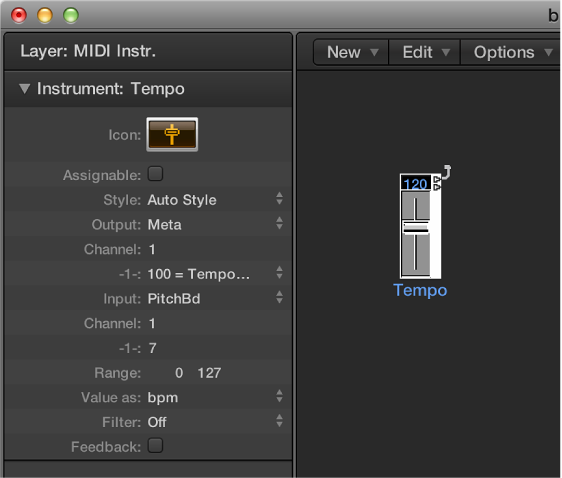
A tempo fader has a range of possible values from 50 to 177 bpm. External MIDI data can be used to control it, with an input value of 0 resulting in a tempo of 50, and an input value of 127 resulting in a tempo of 177.
If you place a tempo fader between the Physical Input and Sequencer Input objects in the Environment, you can:
Record tempo changes
Control the tempo with any desired MIDI event types
This way, new Tempo track data can be recorded intelligently. The original tempo data is only erased in areas that actually contain tempo changes.
If a tempo fader is moved during playback or recording, all data defined in the Tempo List is turned off, until you stop playback or recording.
Movements of a tempo fader are ignored when external SMPTE sync is active. A tempo fader can therefore be used to deactivate the sync reference during playback or recording, if you wish.
For more information about create meta event faders in the Environment, see Meta event faders.
Note: The tempo fader’s inspector displays pitch bend events as the Input definition (by default). This allows control of the project tempo with your keyboard’s pitch bend wheel.