Create tempo changes using Beat Detection
![]() When Advanced Editing Options is selected in the Advanced preferences pane, you can use Beat Detection to find the average tempo of one or more selected audio or MIDI regions.
When Advanced Editing Options is selected in the Advanced preferences pane, you can use Beat Detection to find the average tempo of one or more selected audio or MIDI regions.
The Beat Detection process detects up to five tempi across the selected regions, and displays the reliability of each estimate, from highest (most reliable) to lowest (least reliable). The highest value is selected by default. You can adjust the average tempo value using a multiplier, divisor, or decimal rounding, and choose how and where to apply the tempo change.
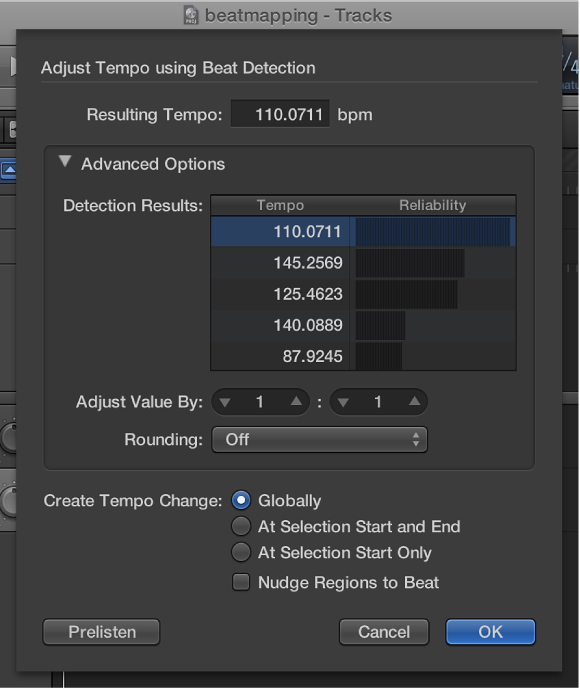
Adjust the tempo of regions using Beat Detection
Select one or more regions in the Tracks area.
-
Choose Edit > Tempo > Adjust Tempo using Beat Detection (or use the corresponding key command).
The selected regions are analyzed; the results appear in a dialog that looks similar to the following.

-
Set the following parameters, as required.
-
Create Tempo Change: Select one of the following options:
Globally: Uses the resulting tempo across the project.
At Selection Start and End: Uses the resulting tempo from the region selection start point up to the selection end point, then changes back to the previously valid tempo.
At Selection Start Only: Uses the resulting tempo up to any previously existing tempo change that follows the region selection end point, or to the project end if no tempo changes exist.
Nudge Regions to Beat: Select this checkbox to nudge the regions equally until the first transient of the first region falls precisely on a whole beat of the ruler. The nudge direction is either left or right, whichever results in the smaller movement range.
-
-
Click the Advanced Options disclosure triangle and set the following parameters, as required:

Adjust Value By: Define a ratio (multiplier and divisor) for the selected detection result. A ratio of 2:1 multiplies the value by two, while a ratio of 1:2 divides the value by two.
Rounding: Choose one of the following rounding values: Integer, 1 Decimal, 2 Decimals, 3 Decimals, or Off. This value is used to modify the Resulting Tempo value.
Click the Prelisten button to preview playback using the Resulting Tempo value.
Click OK to perform the tempo adjustment (according to the above settings), or Cancel to cancel the procedure.