Use multi-output instruments
There are two reasons to use multi-output instruments in your mix:
To process each sound individually in a drum kit, for example, with different effects
To route the different software instrument outputs to different outputs on your audio interface
Logic Pro supports the multiple outputs of Drum Kit Designer, the EXS24 mkII, Ultrabeat, and all Audio Unit instruments. One or more multi-output options may be displayed in addition to the mono and stereo versions shown in the plug-in pop-up menu of the Instrument slot.
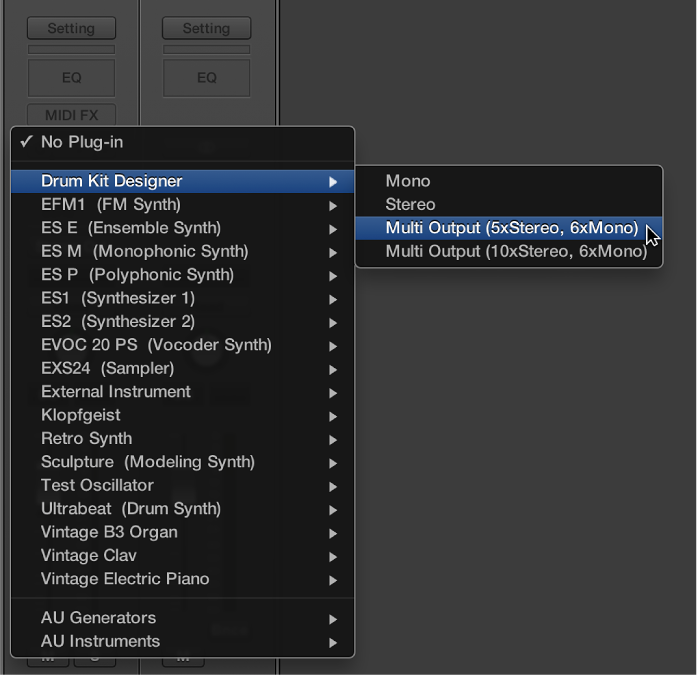
Note: Not all instruments offer multi-output options.
Insert and set up a multi-output instrument
-
Click-hold the respective Instrument slot, then choose the multi-output instance from the pop-up menu.
The first two outputs of a multi-output instrument are always played back as a stereo pair by the instrument channel strip that the plug-in is inserted into. Additional outputs (3 and 4, 5 and 6, and so on) are accessed via aux channel strips.
-
In the plug-in window, set up the output routing for individual sounds or samples. This is generally done using a pop-up menu with entries such as Main, 3-4, 5-6, and so on.

-
In the Mixer, click the Add button (+) of the instrument channel strip that you inserted the multi-output instrument into.

Note: The Add button (+) appears only on multi-output instrument channel strips.
An aux channel strip is created to the right of the multi-output instrument channel strip. Use this new channel strip to isolate and route a sound for independent mixing and processing.

-
Repeatedly click the Add button (+) to create more aux channel strips, for all stereo or mono outputs available to the instrument plug-in.
You should create only as many aux channel strips as are required for the number of outputs used by the multi-output instrument.
After you create the first aux channel strip for your multi-output instrument, a Delete button (–) appears beside the Add button (+).
Click the Delete button (–) to remove aux channel strips.