Global Score settings
Global Score settings define global formatting options such as page margins, note spacing, bars per line, and more.
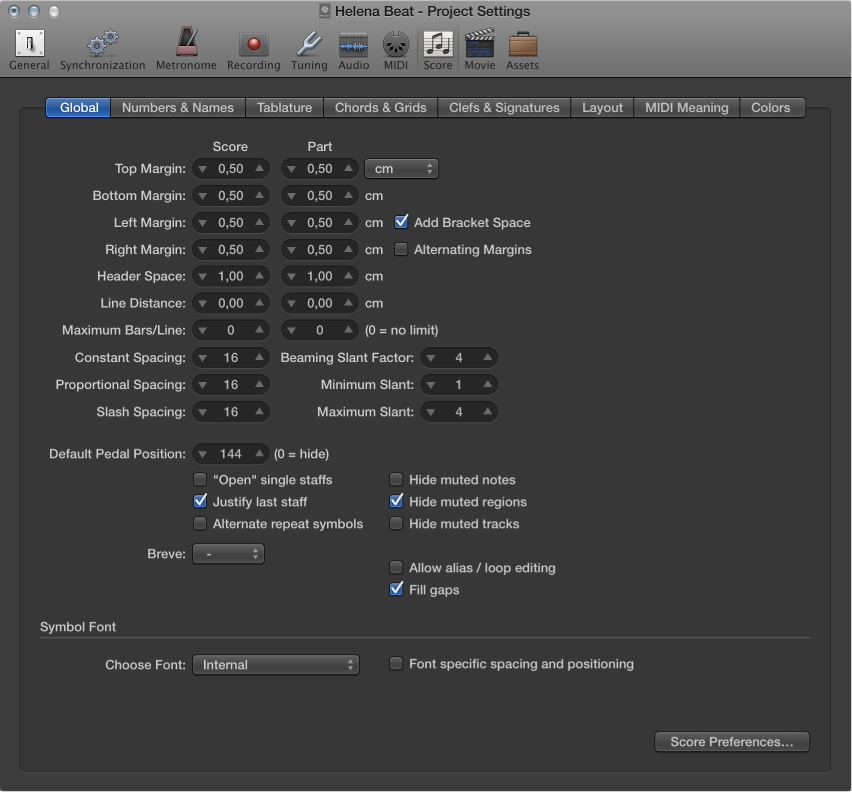
![]() When Show Advanced Tools is selected in Advanced preferences, the following are available:
When Show Advanced Tools is selected in Advanced preferences, the following are available:
-
Top, Bottom, Left, and Right Margin fields: These values show the margin distances (in cm or inch) to the outer border of the printable area on the page. A “Top Margin 0.0 inches” value means that printing will start as close to the top of the paper as the selected printer driver will allow. This also means that the size of the printable area can vary between printers, although the difference should be minimal.
Margins are only visible in Page Print view, where they are displayed as orange lines (are not printed) on the screen. You can also change margins directly in the score by dragging them with the Pointer or Layout tool.
Add Bracket Space checkbox: Creates additional space between the left margin line and the beginning of staffs, for braces and brackets. If unselected, staffs are aligned directly along the left margin line.
Alternating Margins checkbox: If selected, the left and right page margin settings are swapped on every second page. This can be useful if a score is going to be bound as a book: the inner margin usually needs to be a little bigger than the outer one. It’s also possible that the opposite might be preferable, in cases where extra space is needed for remarks that may be added to the score at a later date.
-
Header Space field: Defines the height reserved for headers, between the top margin of the first page and the top margin of the first staff on the page (as per the assigned staff style).
Note: Text objects inserted directly into this area automatically become global text elements, and are displayed as headers in all score sets (full scores and parts).
You can also be change this value directly in the score, by dragging the purple line above the first staff.
Line Distance field: Defines additional vertical distance between staff systems (single, multiple, or bracketed staffs can constitute a system) on the same page. It applies to full scores, as well as single staff parts.
-
Maximum Bars/Line field: This parameter can be useful when using small spacing values (see below), to prevent too many bars from being displayed on one line. The number set here limits the number of bars that can be displayed per line.
Note: This setting can be overridden when using the Layout tool to change line breaks.
Constant Spacing field: Determines the amount of horizontal distance between notes, affecting the distance from note to note, regardless of rhythmic value.
-
Proportional Spacing field: Determines the amount of horizontal distance between notes, taking the note durations into consideration.
If you only use Proportional Spacing (and set Constant Spacing to 0), every bar receives the same amount of horizontal space. A whole note uses as much space as four quarter notes. In the opposite situation (high constant value, proportional value set to 0), the distance from one note to the next is always the same, regardless of note duration. A half note takes the same amount of space as an eighth note. Other factors, such as accidentals, ties, and so on, are also considered for note distance calculations.
Slash Spacing field: This is the distance parameter for slashes (used in staff styles that display beat slashes instead of automatic rests), and is especially important when inserting notes into staffs that display slashes. For example, musical styles such as funk use a lot of sixteenth notes, so you are likely to choose a higher slash distance than you would for music that doesn’t go beyond eighth notes. This way, the proper relationships between notes and passages (containing only slashes and chord symbols) can be maintained.
-
Beaming Slant Factor, Minimum Slant, and Maximum Slant fields: These three parameters affect the slant angle of beams. As with the Spacing parameters, these parameters work together. Appropriate settings need to be found by trying different combinations. The final settings will vary, depending on the style of the music and on personal preference.
Beaming Slant Factor: Determines the general amount of beam slanting, in relation to the intervals of the notes connected by beams.
Minimum Slant: Determines the minimum interval of notes that causes beams to be slanted.
Maximum Slant: Determines the maximum beaming slant angle.
These parameters work relative to a particular scoring situation, which is why no explicit settings can be given. Again, it’s essential to try different combinations when working on the final layout of a piece.
Default Pedal Position field: Determines the vertical position of automatic pedal symbols (those created when you use the MIDI sustain pedal during a real-time recording). If set to zero, recorded MIDI sustain pedal events are hidden in the score. Pedal marks that you manually insert from the Part box are not affected by this parameter.
“’Open’ single staffs” checkbox: Displays single staffs without vertical lines at their start point (left side of the clef).
“Justify last staff” checkbox: Lengthens the last line (the last staff system, in full scores) to the right page margin.
“Alternate repeat symbols” checkbox: If selected, all repeat signs in the project are displayed with real book-style brackets.
“Hide muted notes” checkbox: Excludes muted notes from the score display. If unselected, muted notes are displayed in the score, even though they won’t be heard during MIDI playback.
“Hide muted regions” checkbox: Excludes muted regions from the score display. If unselected, muted regions are displayed in the score, even though they won’t be heard during MIDI playback.
“Hide muted tracks” checkbox: Excludes muted tracks from the score display. If unselected, muted tracks are displayed in the score, even though they won’t be heard during MIDI playback.
Choose Font pop-up menu: Choose from any installed scoring (symbol) fonts, such as the Sonata font.
![]() When Additional Score Options is selected in Advanced preferences, the following are available:
When Additional Score Options is selected in Advanced preferences, the following are available:
“Allow alias/loop editing” checkbox: Switches alias/loop editing on or off.
“Fill gaps” checkbox: Fills gaps between regions to display a continuous staff.
Breve pop-up menu: Choose between four different shapes of breve notes, as well as the default no breve setting (which disables any breve notes).