Surround Panner overview
You use the Surround Panner to place track output signals at specific speaker positions. You can use the Surround Panner directly in a channel strip, but it is better to open it in a separate window.
It is possible to open multiple Surround Panner windows simultaneously, and to save them in screensets. The Surround Panner window also provides a Link button. Click this button to update the Surround Panner window so that it reflects the surround mode and current settings of the selected channel strip.
The Surround Panner has three operation modes, depending on the channel strip input format. It provides different parameters when used in mono to surround and stereo to surround channels. When used on surround to surround channels, it acts as a Surround Balancer control. For more information, see Surround Panner parameters.
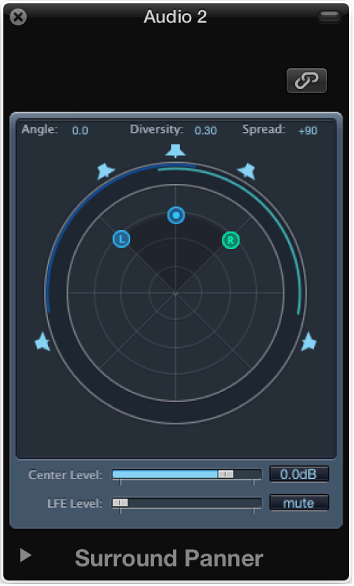
Open the Surround Panner window
-
Double-click the Surround Panner control of a channel strip.
The Surround Panner window provides a magnified view of the channel strip’s Surround Panner, and contains additional parameters.
Use the Surround Panner on mono input channel strips
If the source input is set to mono, the Mono-to-Surround Panner appears. For more information, see Set the channel strip input format.
The graphical surround field at the top of the Mono-to-Surround Panner window controls the surround routing of the input signal to speaker outputs. The level sliders and fields below the surround field provide independent control of the Center and LFE channel levels. The extended parameters allow you to precisely control the separation between channels.

Use the parameters to change the diversity and angle, to change the output format, or to change channel separation values.
Use the Surround Panner on stereo input channel strips
If the source input is set to stereo, the Stereo-to-Surround Panner appears. For more information, see Set the channel strip input format.
The Stereo-to-Surround Panner is similar to the Mono-to-Surround Panner, but features three pan pucks: a puck for the L(eft) signal, a puck for the R(ight) signal, and a third puck, which controls both the L and R pucks as a group. It also offers a Spread field in the upper-right corner, which controls the stereo width of the signal. 
Do any of the following:
Move the L or R puck in the surround field to move the second puck in a symmetrical fashion.
-
Drag the third puck to move both the L and R pucks, while maintaining a given spread.
Left/right movement changes the angle of both.
Up/down movement changes the diversity.
The circular bars around the panner indicate which speakers will carry the respective signal source; the closer to the center a puck is moved, the wider the corresponding bar gets (the greater the diversity, in other words).
Use the Surround Balancer on surround input channel strips
If the source input is set to surround, the Surround Panner acts as a Surround Balancer control. For more information, see Set the channel strip input format.
Source channels are passed on to their respective output channels without any cross-panning or mixing. The pan control is represented by a single puck, which affects the multichannel source signal as a whole.
The separation parameters are not available in this Surround Panner mode.

Drag the puck to change relative volume balance of the source signal.