Surround Panner parameters
The Surround Panner features a set of common parameters, regardless of the channel strip input format.
Click the disclosure triangle at the lower-left corner of the Surround Panner window to display the extended parameters.
Note: The extended parameters are not available in the Surround Balancer.
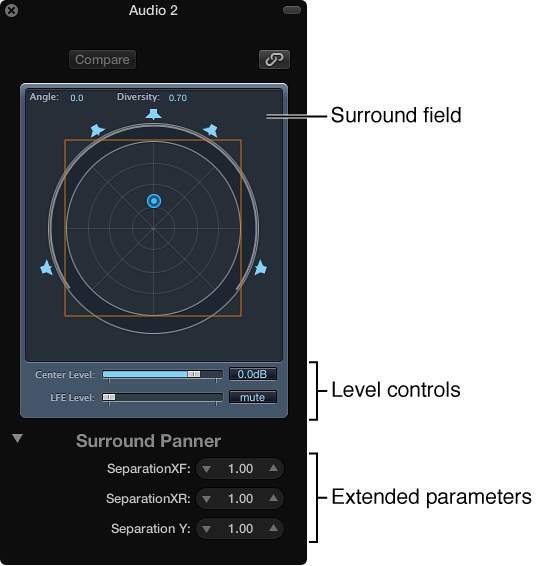
Common Surround Panner parameters
-
Surround Field: The surround field consists of the following:
Two real-time display fields, for angle and diversity. You can directly interact with these fields by dragging.
A circular grid, comprised of four concentric circles, divided into eight 45-degree segments. The outer circle represents the minimum amount of diversity. The center circle represents maximum diversity.
A further circle encloses the grid. This is the Diversity/Angle display. As the diversity/angle changes, a portion of the diversity display is highlighted.
A square may be overlaid on the grid. This indicates the separation point between left and right channels, and also front and rear (surround) channels. Drag the corners or edges of this separation square or use the sliders in the lower section of the Surround Panner window to change values.
A number of speaker icons surrounds the circular grid. Click the icons to turn the respective channels on or off, thus changing the channel surround output format.
-
Drag the blue dot to control signal routing (surround position in relation) to the speaker outputs. Movement of the blue dot is modified with these functions:
Hold Command to lock diversity.
Hold Option-Command to lock the angle.
Option-click the blue dot to reset angle and diversity.
Center Level slider: Drag the Center Level slider or field to set the volume relationship of the (front) center channel—typically used for dialogue in film and TV productions.
-
LFE Level slider: Drag the LFE Level slider or field to control the volume of the LFE output. The abbreviation stands for Low Frequency Enhancement or Low Frequency Effects, as the LFE output is most commonly sent to a subwoofer channel. The use of a subwoofer speaker is not mandatory.
Tip: If you want only low frequency signals to reach the output, insert a multi-mono surround EQ into the surround master channel strip. Use this to set the LFE (or subwoofer) output. A cutoff frequency of 120 Hz is standard for most surround applications. For more information, see Surround master channel strip.
-
Separation Controls: Drag the sliders in the lower section of the Surround Panner window to determine the amount of separation between channels. As you change these parameters away from values of 1.00, the separation square changes (to a trapezoid or rectangle) in the surround field, providing visual feedback on how the channel is being affected.
Separation XF: Applies to the Left and Right (front) channels. Reducing Separation from 1.00 down to 0.00 mixes the right signal into the left channel, and vice versa, until both channels output a mono signal.
Separation XR: Applies to the Left and Right Surround (rear) channels. Works as above, for the surround speakers.
-
Separation Y: Affects the mix relationship of the front and rear channels (in front or behind the listening position, in other words). It mixes the Left/Left Surround and Right/Right Surround channels. When Separation Y is set to 0.00, the front and rear channels output in mono.
The separation square is visible if the extended parameter section is open. If the extended parameter section is closed, it remains visible if any of the separation values do not equal 1.00. It also stays visible when the default values are reached by editing the square graphically. Closing the extended parameter section (with all separation values at 100%) makes the square disappear. You can Option-click the value field or sliders shown in the extended parameters (or on the separation square lines) to reset them to default values.
Note: In 7.1 ITU surround formats, the Separation of Left Middle and Right Middle is determined by the average separation value of the Front and Rear channels.
-
Level Compensation pop-up menu: Select the surround pan law for stereo to surround and mono to surround channels.
-
Unity gain at speaker: The default setting for mono to surround and stereo to surround channels. All new projects and projects imported from Logic Pro 9.1.7 follow this pan law.
A mono signal panned hard left of a stereo output with X dB gain will do the same if panned hard left with a mono to surround panner. A stereo signal panned hard left and right with X dB gain will do the same if panned hard left and right with a stereo to surround panner.
Unity gain at mid-point: This was the default setting used for Logic Pro versions 9.1.4 to 9.1.6. Projects imported from these Logic Pro versions will adopt the Legacy pan law. You can choose a different pan law from a dialog or this pop-up menu.
Legacy (Pre Logic 9.1.4): This was the default setting used for Logic Pro versions 8.x to 9.1.3. Projects imported from these Logic Pro versions will adopt the Legacy pan law. You can choose a different pan law from a dialog or this pop-up menu.
-