MIDI signal path overview
Before any MIDI events received at your computer’s MIDI inputs can be recorded by Logic Pro, there must be a connection between two Environment objects:
Physical Input object: Represents the MIDI In port or ports of your MIDI interface.
Sequencer Input object: Represents the door into Logic Pro for incoming MIDI events.
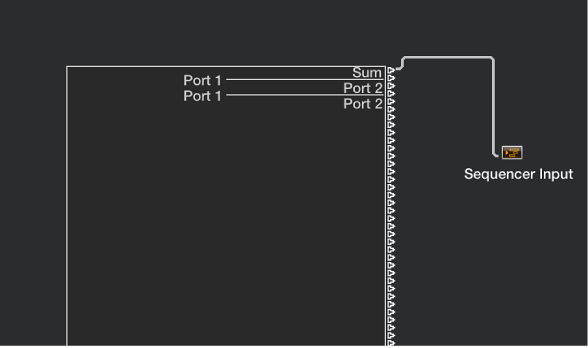
In Logic Pro, incoming MIDI events (that arrive at the Sequencer Input object) are always directed to the selected track in the main window, where they can be recorded into a MIDI region.
The events played by the MIDI region are mixed with incoming events (if any), and sent to the Environment object that the track is routed to. From here, the events are directed to a MIDI output (see Assign direct output connections).
You can insert objects into the signal path between the Physical Input object and the Sequencer Input object if you wish—a MIDI monitor object, which allows you to see incoming MIDI events, for example.
You can also insert objects between the track and its destination object, enabling other Environment processing. The track itself is not represented by an Environment object, but you can use the Reassign Track shortcut menu to route the track’s output to an Environment object—a MIDI region on a software instrument track routed to a mapped instrument object, for example.
Insert an object between the track and its destination object
In the Environment, choose New > Mapped Instrument.
-
In the Tracks area, Control-click the track header to open the Reassign Track shortcut menu, then browse to the mapped instrument.

-
In the Environment, cable the mapped instrument to software instrument channel strip 1.
